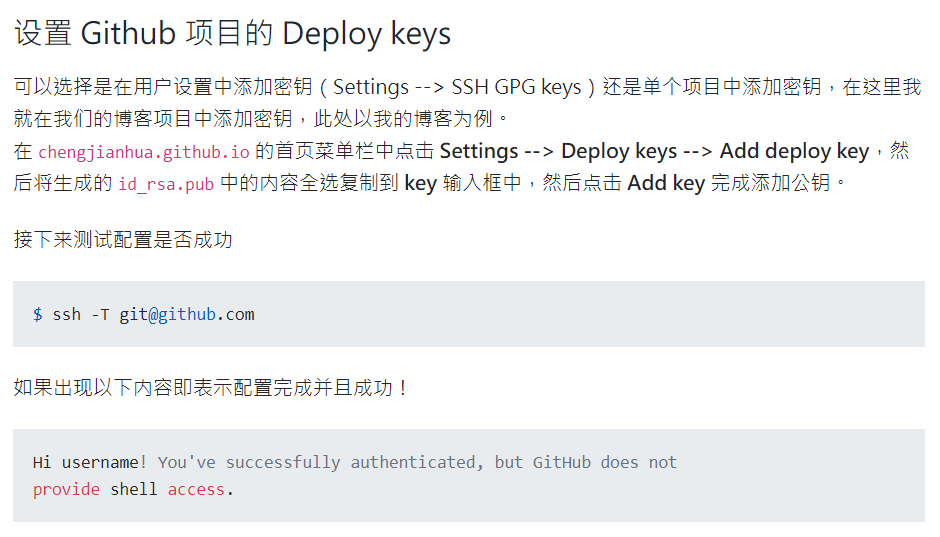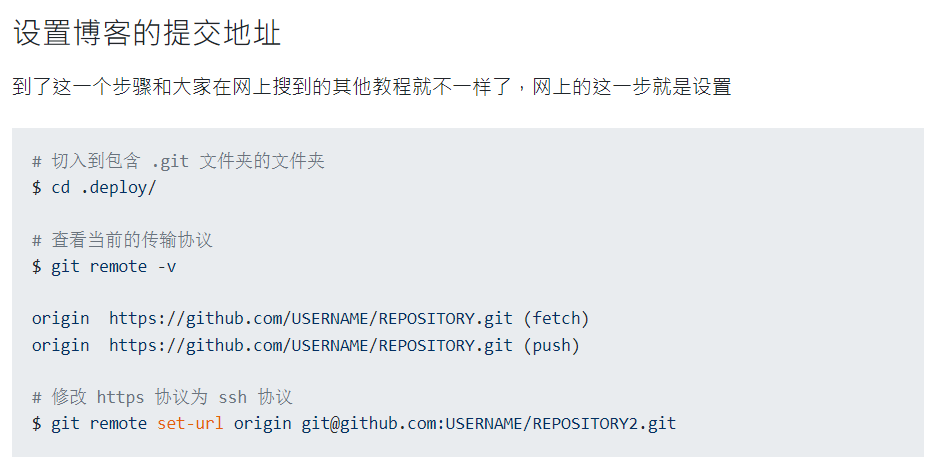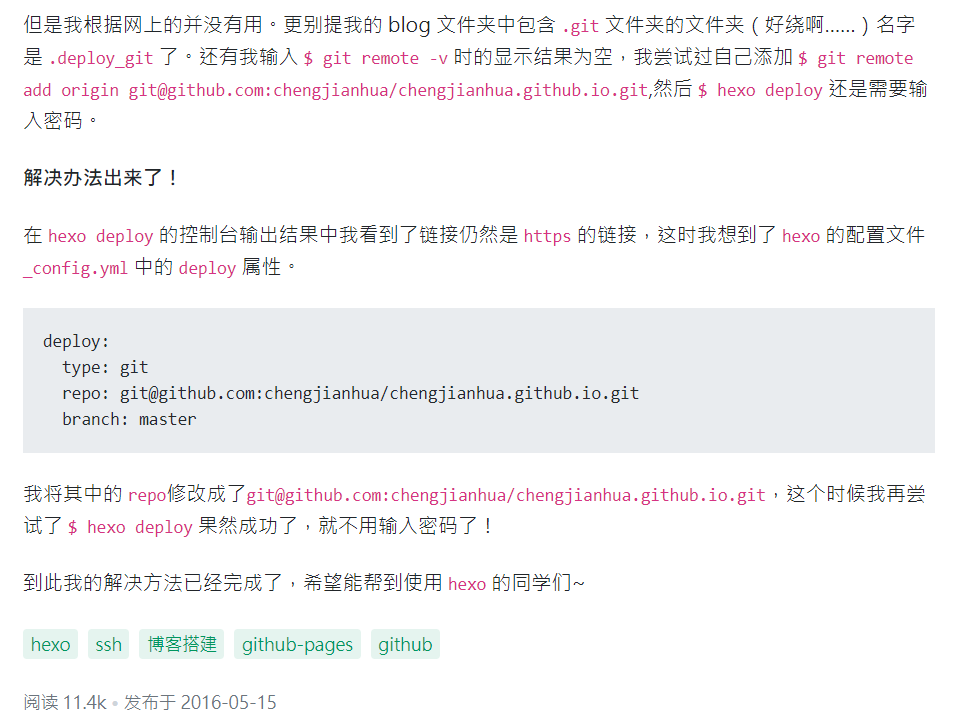2022-06-25 git 雜記
在 openSUSE 安裝 git
安裝指令與參考網站
- 安裝指令
1
2
3sudo zypper in git-core
git --version - 參考網站
How to install git on SUSE
Sourcetree 密碼權限設定
- 在使用 Sourcetree push 到 Bitbucket 時,出現以下錯誤訊息
1
Bitbucket Cloud recently stopped supporting account passwords for Git authentication
- 根據錯誤訊息,找到解決方式
摘錄回文A (重要設定步驟)
1 | In personal Settings, in the left panel you will find "access management" |
摘錄回文B (調整後的 URL 格式)
1 | https://{{BitbucketUsername}}:{{AppPassword}}@bitbucket.org/{{RepoName}}.git |
- step by step 實作
在 Bitbucket 進入 Personal settings 頁面
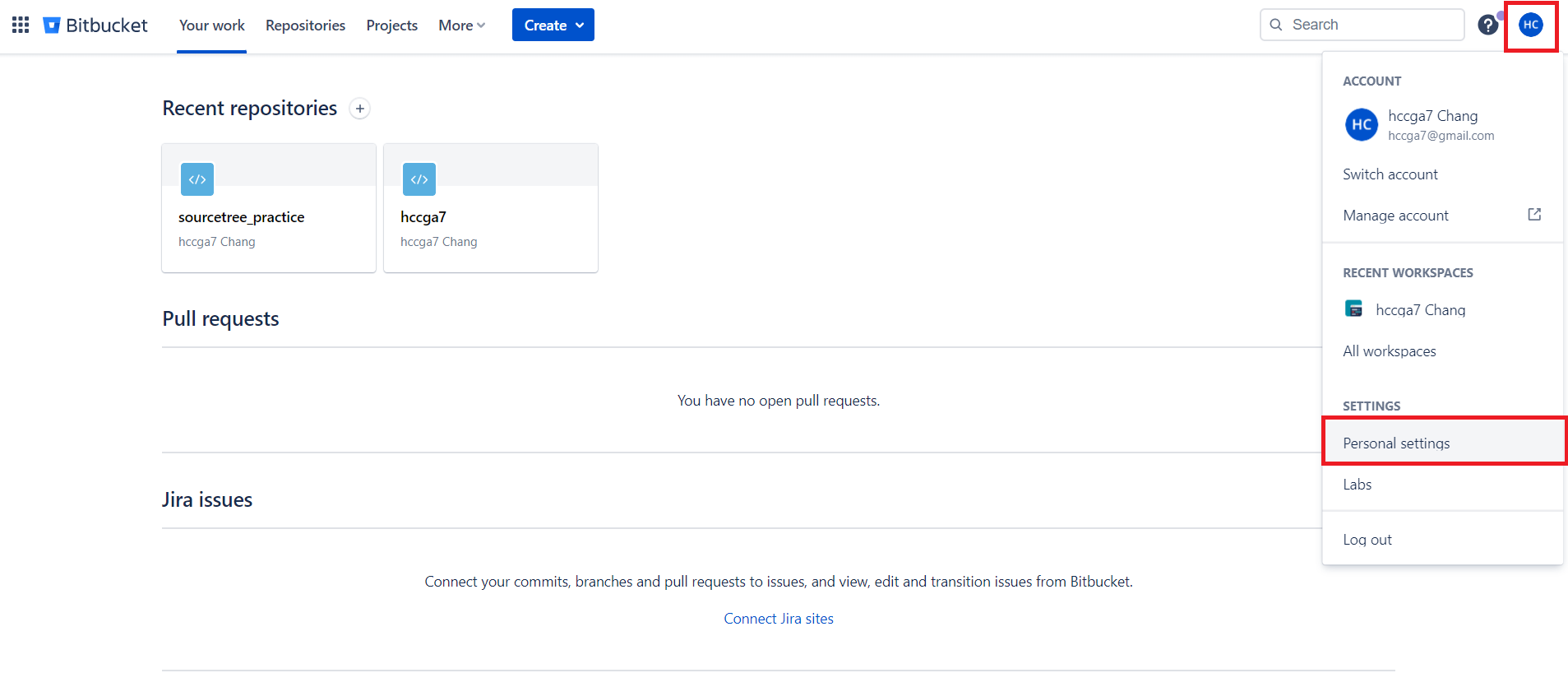
進入 App passwords 頁面
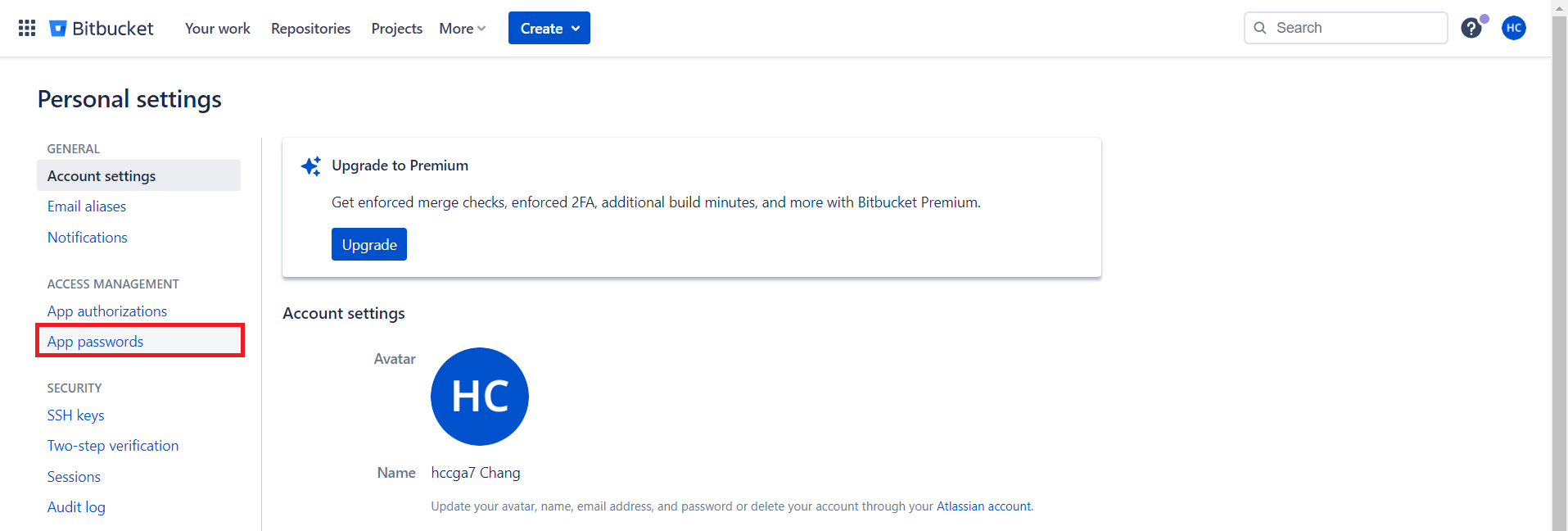
填寫 Label ,勾選適當權限,按下 Create 按鈕
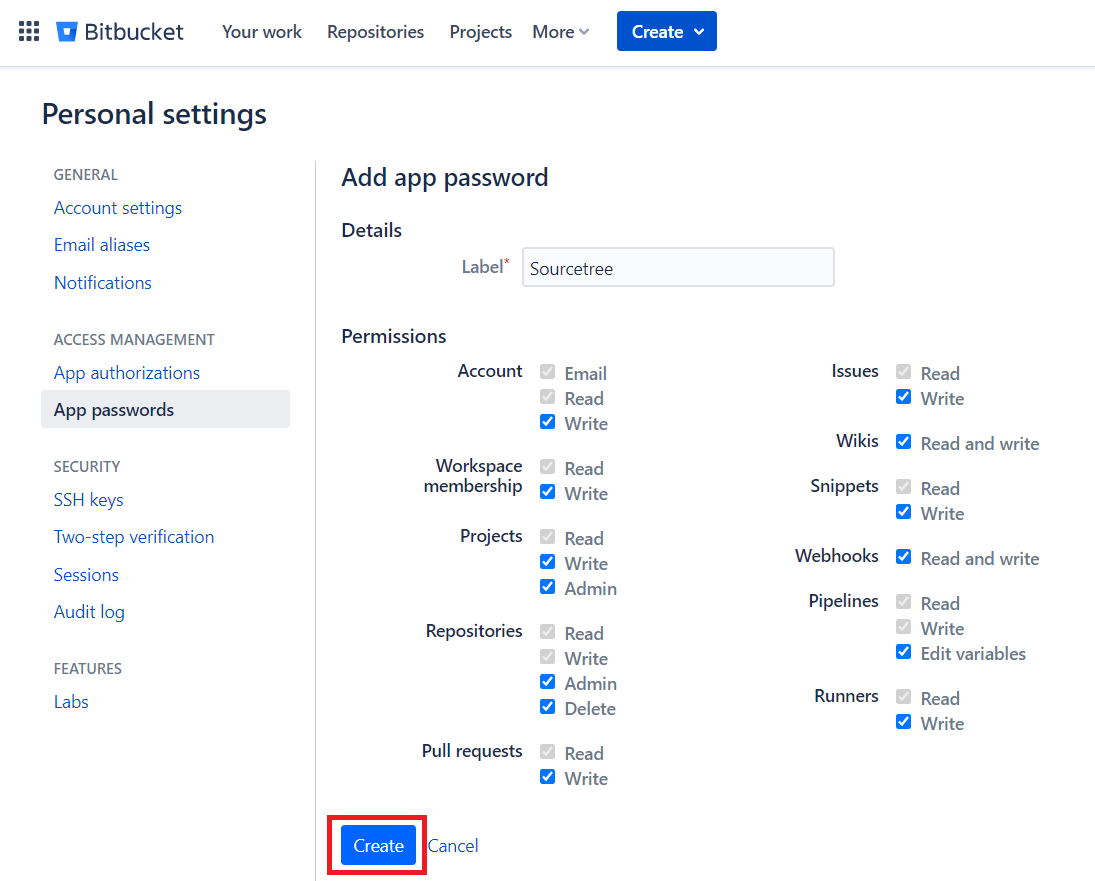
看到彈現出的視窗後,記得儲存該密碼
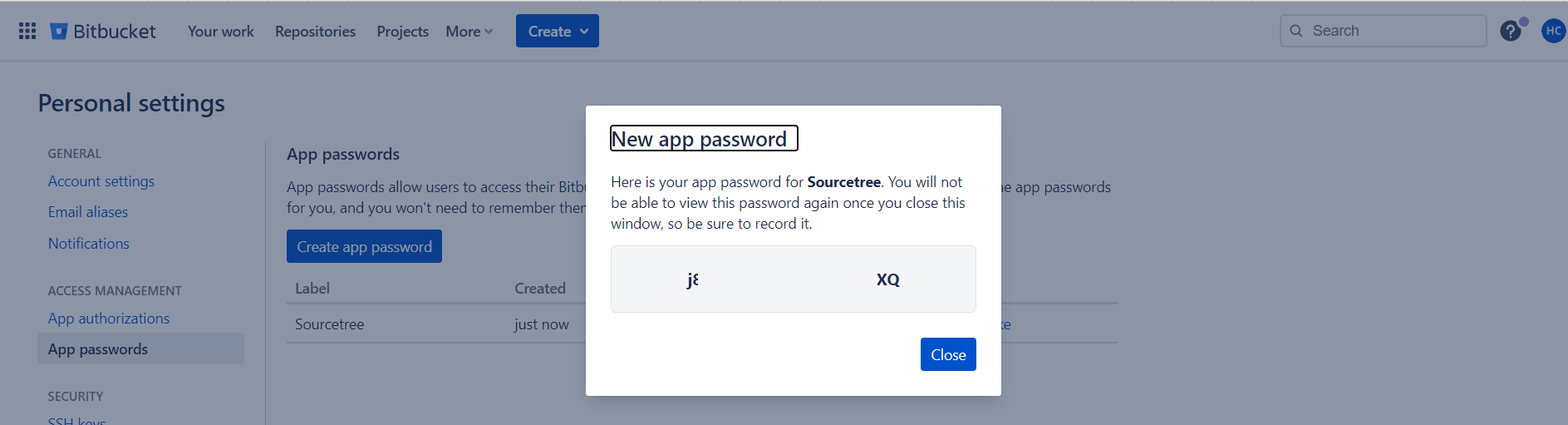
回到 Sourcetree 程式,點擊右上角的 Settings 齒輪圖示
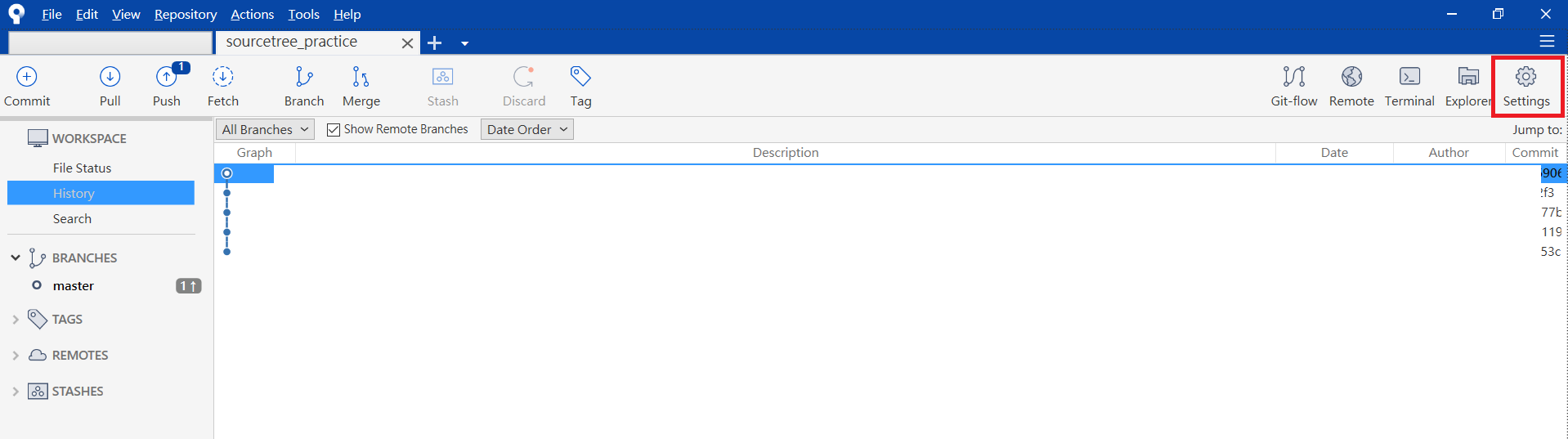
點選 Path 後,再按下 Edit 按鈕
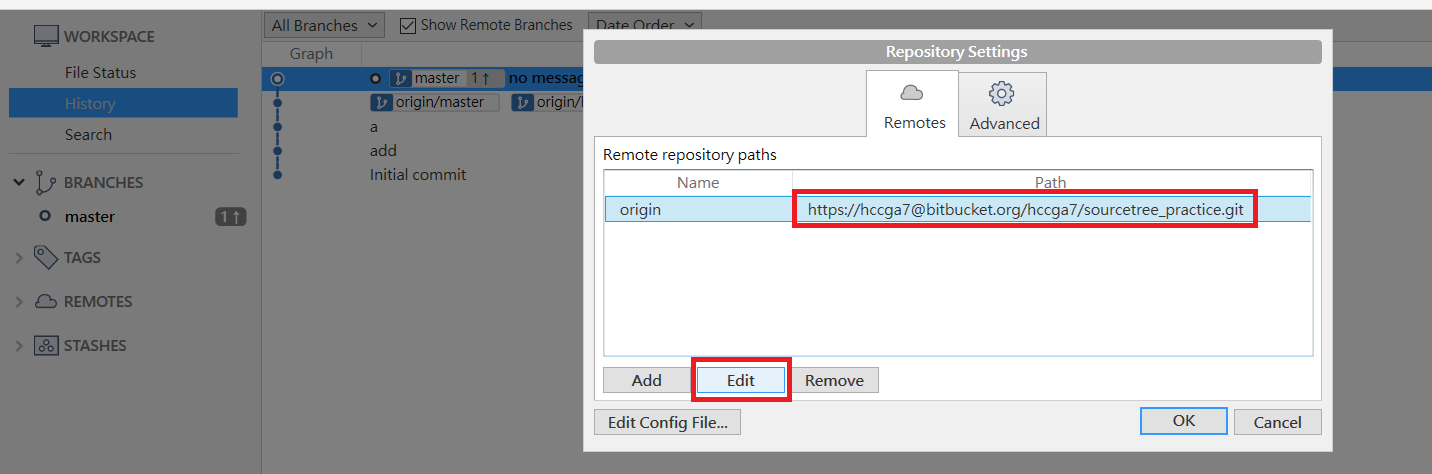
依下列規則調整 URL/Path
- 假設先前取得的密碼是 1rTKwWrlMwyUesWe5jB3,在密碼前碼加上: 再放回原始設定值中的 @ 前方
1 | :1rTKwWrlMwyUesWe5jB3 (在密碼前碼加上:) |
- 設定完成後,即可成功 push
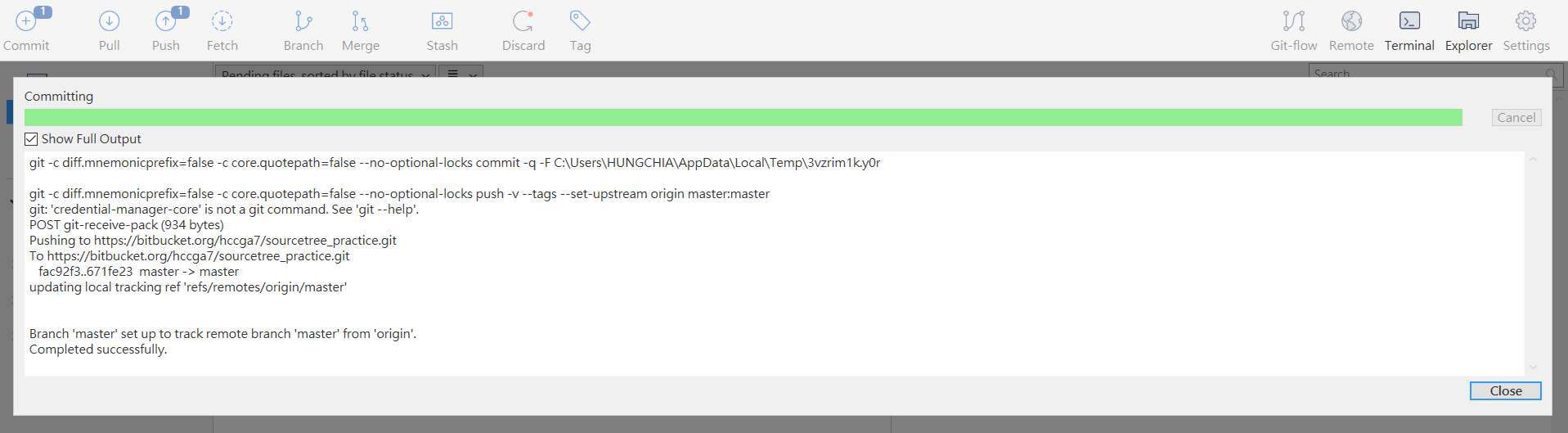
未整理的部份
C:\Users\HUNGCHIA\AppData\Local\Atlassian\Sourcetree
Bitbucket Cloud recently stopped supporting account passwords for Git authentication.
1 | git remote set-url origin https://<Bitbucket_Username>:<App_Password>@bitbucket.org/<Repo_Name>.git |
https://hccga7:4RtKwWrLmwyUeSwE5jb7@bitbucket.org/hccga7/sourcetree_practice.git
未整理的部份-SSH
1 | git remote set-url origin git@github.com:user_name/project.git |
文章重點備份
github: No supported authentication methods available
- Using TortoiseGit
TortoiseGit > Settings … Network … SSH Client: C:\Program Files\Git\usr\bin\ssh.exe
Location my vary. On one computer it was in C:\Program Files (x86)\Git\bin\ssh.exe
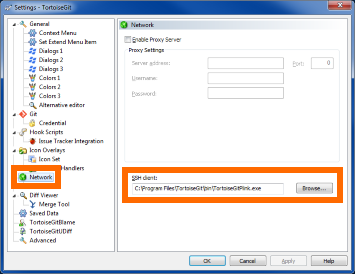
- Using TortoiseGit
-
1
ssh-keygen -t rsa -b 4096 -C "hankchanggss@gmail.com"
D:\Blog\_ssh_key>ssh-keygen -t rsa -b 4096 -C “hankchanggss@gmail.com“
Generating public/private rsa key pair.
Enter file in which to save the key (C:\Users\HUNGCHIA/.ssh/id_rsa):
C:\Users\HUNGCHIA/.ssh/id_rsa already exists.
Overwrite (y/n)? y
Enter passphrase (empty for no passphrase):
Enter same passphrase again:
Your identification has been saved in C:\Users\HUNGCHIA/.ssh/id_rsa.
Your public key has been saved in C:\Users\HUNGCHIA/.ssh/id_rsa.pub.
The key fingerprint is:
SHA256:/kMIrvJr1/LJWuDf62YUVLcV0C9uuE3+m66zx8RwlQw hankchanggss@gmail.com
The key’s randomart image is:
+—[RSA 4096]—-+
| ..E*.+|
| . . *.|
| . . o|
| . . ….|
| …S. . o+. |
| ..o. o . +o |
| …oo o |
| . o o+.++ ..oo.|
| +oo.+=+=o o=o|
+—-[SHA256]—–+
D:\Blog\_ssh_key>
eval “$(ssh-agent -s)”
ssh-add ~/.ssh/id_rsa